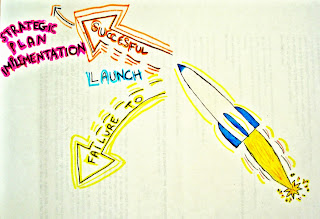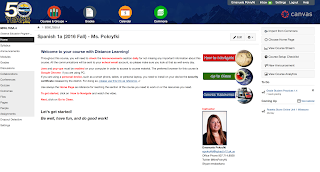|
| https://pixabay.com/p-341444/?no_redirect |
These days we often hear talking about
LMS, but not necessarily everybody knows what this anachronism means or what it represents. LMS stands for Learning Management System, which in other words is a software that allows the creation and management of an online based course content, students data and work management. In other words is the online classroom in its broad meaning, including curriculum, communication, and students' activities of a given class.
Sometimes it is called "virtual classroom", "e-learning environment", or "online course", and it can be used either for formal instruction or for training in either completely online deliver or as online component of a blended learning environment. Schools of all grades, especially post-secondary education, use LMS for delivering online courses to students and for educators' professional development. Industries as well are using more and more LMS for providing training to their staff, especially when they have personal on multiple locations.
I have been an online teacher at KPBSD since 2009 and over the years I used various LMS for my online courses. The first LMS I have used was
ANGEL. This LMS was already in use by my school district, and honestly I did not now anything about LMS at that time, so I was not in the position of being able to appreciate or not all its potentials.
The second year as online teachers my district migrated the online courses to
Moodle, and we used this LMS for five years until this summer we switched to
Canvas.
The initial move to Moodle was supported by the idea of using an open source software, which technically was supposed to be financially advantageous for the district. The problem that raised over the years was the need of full time support for the management of the software and the technical development needed for customizing Moodle to our needs.
We also came upon some challenges connected to the use of some of Moodle's features, such as the questionable functionality of some audio and video recording/playing, negative feedback from students about its navigability, and difficulty in integrating external services in a smoothly integrated fashion, such as YouTube, Quizlet, Dropbox, etc.
Moodle has also some great features though, such as the ability to store the "note for grader" which is a general feedback for essay questions in which a teacher can store an answer not visible to students, but useful for the person who is grading students work as reference of what the correct answer should be like.
At this time I have been working with Canvas only for a couple of months, so I am still pretty new to it for being able to provide a reliable review of this LMS. For what I have heard form students, it seems that they like it better than Moodle and they find it much more user friendly. What I and all my colleagues of the Distance Learning Department have noticed in the short time we have been using Canvas, was the exponential increase int he students interaction with their instructors using the messaging/emailing feature build in Canvas.
One feature that I am particularly fond of, considering that I teach world languages, is the easy to use video and/or audio feedback I can leave to any type of work submitted by my students.
Overall though I will be able to provide a more comprehensive and reliable critical review of this LSM by the end of this school year.
On other LMS that I have been using form the student prospective is Blackboard. This LMS is used by the University of Alaska system, and taking my classes with UAF via distance delivery I have been using it for few years now. From the user prospective, it is definitely not as user-friendly as Moodle or Canvas can be, but I do not have the insight of the teacher/course-builder prospective. I would actually appreciate if someone would fill me in with their knowledge and experience about this LSM.
This is all I have to share about LSM, I hope this post has been informative and if you have any questions, suggestions, comments about any of the LSMs mentioned here, please drop a note. :)
 Ok, I get it, this doesn't always happen. Often we have to figure out how to fly while building the plane and this is what teachers are very familiar with. So what do you do beside screaming, crying, and wish the world was fairer to you? Here there are a few suggestions for keeping your mental and emotional sanity while get the handle of your new LMS.
Ok, I get it, this doesn't always happen. Often we have to figure out how to fly while building the plane and this is what teachers are very familiar with. So what do you do beside screaming, crying, and wish the world was fairer to you? Here there are a few suggestions for keeping your mental and emotional sanity while get the handle of your new LMS.